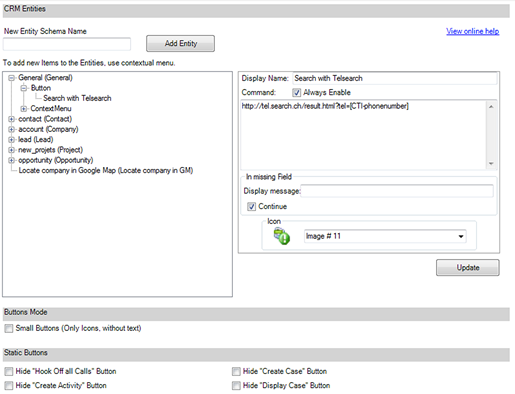Buttons and menus
CRM entities
Customization of the CTI actions
This page explains the steps in ordert o add, modify or delete
the actions of the CTI for MS-CRM Integration application. In order
to manage these actions you have to go on the Tools >
Options menu and then navigate to the tab [Buttons and
menus].
Here is an image representing the personalisation buttons and
the menu window:
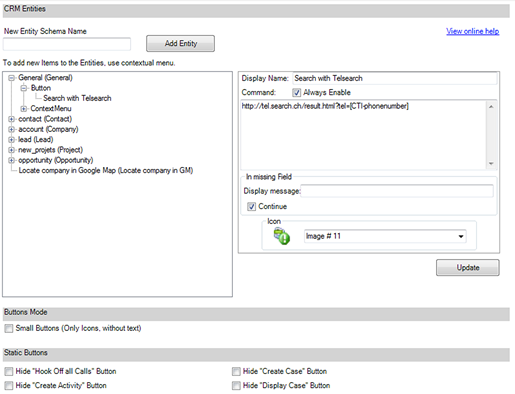
Index of the page
- How to add an entity
- How to add an action to an entity
- How to modify an element or an
entity
- How to delete one or several
elements on an entity
- How to delete an entity
- Which is the syntax of the
commands
How to add an entity:
To add an entity:
- On the field New Entity Schema Name insert the entity
name on which you want to add one or more actions. Then press on
the Add Entity button.
- Insert the entity display name and icon on the
Properties section. Then press Update.
How to add a action on an entity:
To add an element to an entity:
- Right click on one of the entity names of the Special
Entities list.
- Select the element that you desire to insert :
- Button
- ContextMenu
- DisplayField
- PhoneField
- SearchField
- Fill the properties of the inserted element, and then press the
Update button.
How to modify an element or an entity:
To modify the properties of one entity's element or one
entity:
- Select the element or the entity in the Special Entities
list.
- Modify the properties.
- Press the Update button.
How to delete one or several elements on an entity:
To delete one element of one entity:
- Right click on the element names that you want to delete in the
Special Entities list.
- Click on the Delete button.
To delete the elements of the same type on one entity:
- Right click on the generic name of the element to delete in the
Special Entities list.
- Click on the Delete All Elements button.
How to delete one entity:
To delete one entity:
- Right click on the entity name to delete in the Special
Entities list.
- Click on the Delete Entity button.
Which is the commands' syntax:
Actions commands syntax
Here is the syntax of the actions commands:
- The arguments must always be included into brackets [
].
- One point divide the entity from the field.
- The functions are called with the entity name followed by a
parenthesis. the parenthesis must be filled with the entity
identifier that the function must return. For example if the
function must return an account, you must fill the parenthesis with
the accountid.
- The arguments and the functions can be nested.
Example: In this example we want to obtain the company
name of the contact that we are calling:
[account([contact.parentcustomerid]).name]
How to start an external program with or without
parameters
These are the steps to follow to start an external:
- The command must start with [EXE].
- It must be followed by the path of the external program.
- A coma must divide the path of the program from the
parameters.
Example 1: In this example we want to launch Notepad
without parameters:
[EXE]notepad.exe
Example 2: In this example we want to launch the SMS
remote controller of one computer in the net:
[EXE]c:\SMSADMIN\bin\i386\remote.exe, 2
[contact.new_machinename] \\serveurname