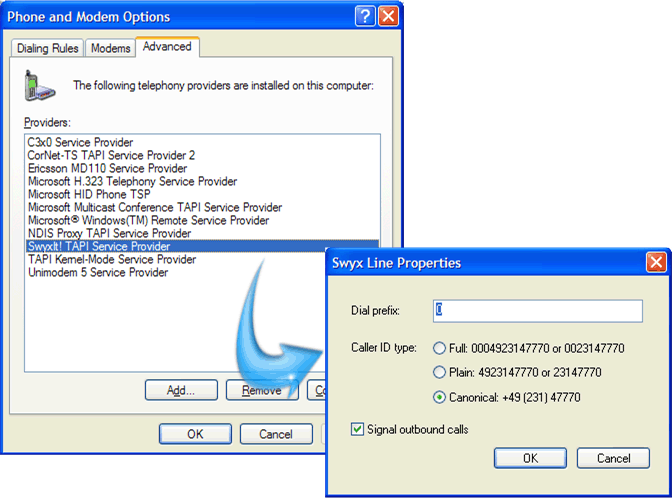Download our free tool to test your TAPI compatibility from our website: CTI-TAPI Compatibility Check
This page describes how to use the TAPI compatibility tool
The test protocol features several stages:
To make a complete test, it is necessary to follow each stage.
To run the application, double click on the icon

After the completion of the program loading, the application will open a window

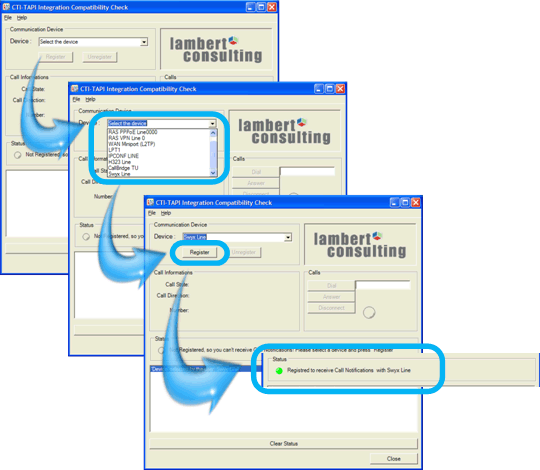
If the test succeeded, a green round is displayed with a
confirmation text.
Otherwise a red round indicates that the TAPI Client Initialization
failed.
There may be different reason to that :
If the test succeeded, the next test is for calls.
Enter a phone number and press Dial. Your telephony
central client should open and call the number you provided.
It is possible that your client application add a prefix in the
phone number you entered. Please see Notes to
solve the issue.
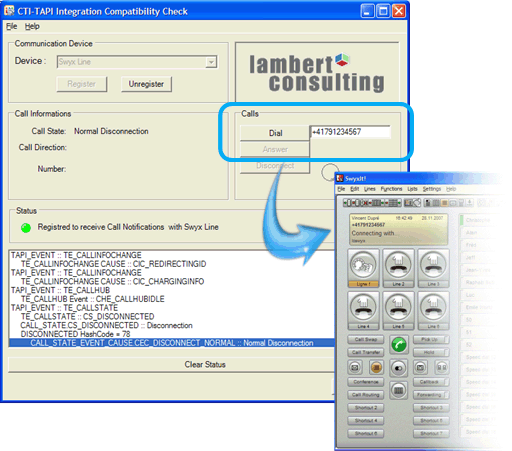
Call your number with another phone and press Answer.
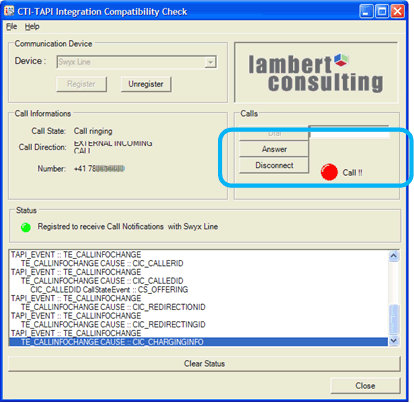
During the outgoing call, a prefix may have been added to the
number.
To know if this is the case, you have to go in the Settings Panel
of Windows:
Settings panel --> Phone and Modem Options --> Advanced tab
--> Select your TAPI Client --> Click on configure and check
the Dial prefix.